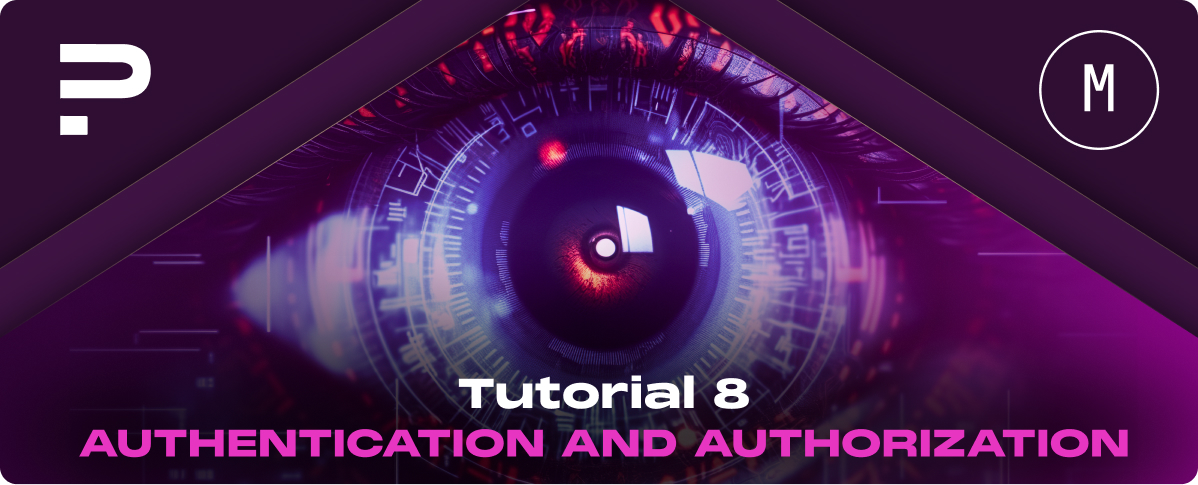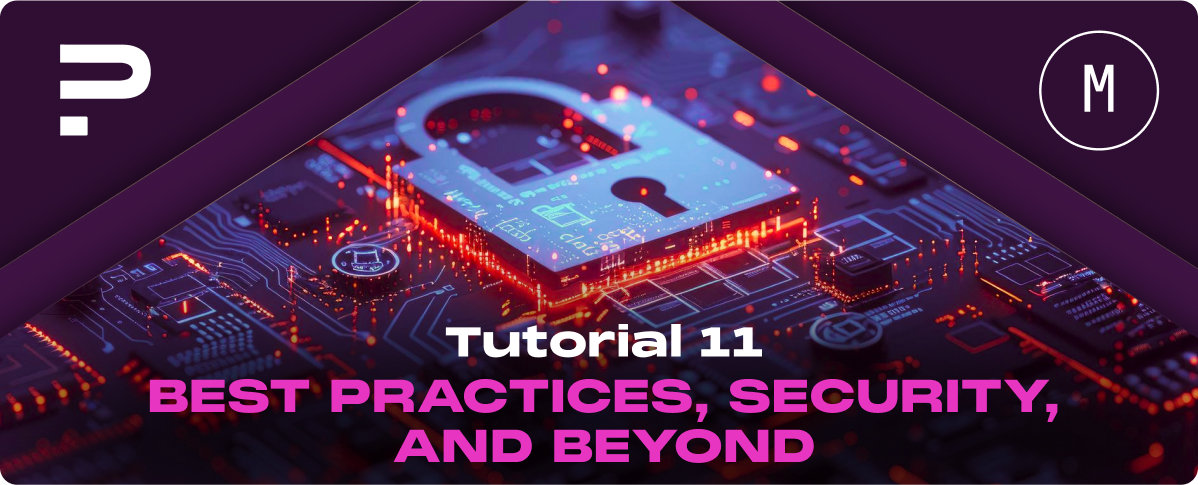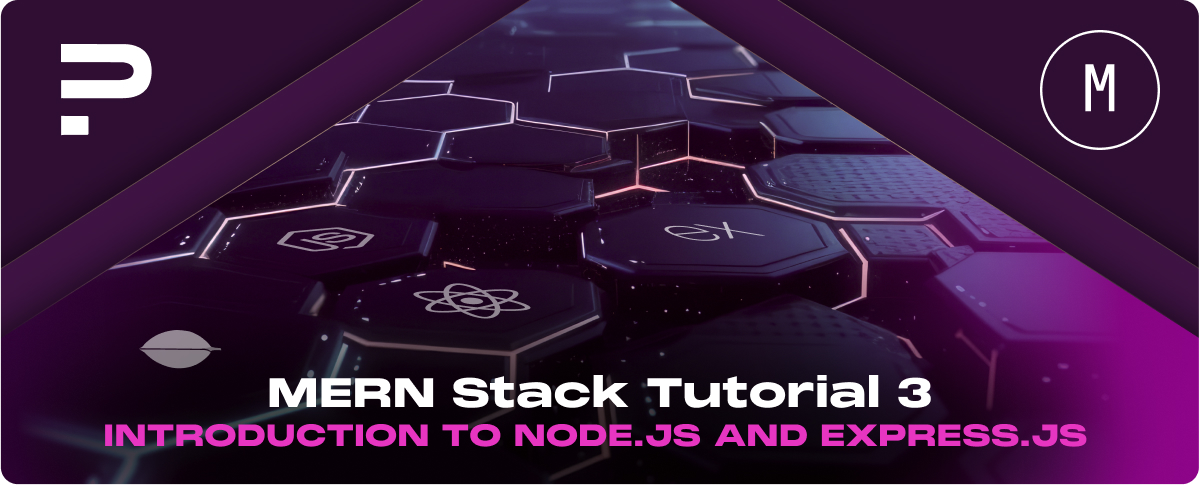Introduction to Authentication and Authorization
Authentication is the process of verifying who a user is, typically through login credentials like a username and password, biometrics, one-time pins, or other methods. It’s about validating user identity to grant access to an application.
Authorization, on the other hand, determines what resources a user can access or what actions they can perform after being authenticated. It’s about controlling access levels and permissions for authenticated users.
Security Fundamentals
Adhering to basic security principles is essential when dealing with user data and securing web applications.
These principles include:
- Data Encryption: Using technologies like SSL/TLS for data in transit and employing hashing algorithms for sensitive information like passwords.
- Least Privilege Principle: Granting users the minimum levels of access—or permissions—needed to accomplish their tasks.
- Secure Authentication Practices: Implementing measures such as two-factor authentication (2FA), secure password recovery mechanisms, and ensuring password strength.
- Regular Security Audits and Updates: Keeping software up-to-date and conducting regular security audits to identify and mitigate vulnerabilities.
Setting Up User Authentication
Implementing User Registration and Login
Building the Registration and Login Endpoints in the Backend
1. User Registration Endpoint:
- Collect necessary information (e.g., username, password, email).
- Validate the received data for completeness and security (e.g., password strength).
- Hash the password before storing it in the database to ensure security.
- Save the user record in the database.
Example using Express.js:
const bcrypt = require(‘bcryptjs’);
app.post(‘/register’, async (req, res) => {
try {
const { username, email, password } = req.body;
const hashedPassword = await bcrypt.hash(password, 8);
// Save user to database
res.status(201).send({ message: ‘User created successfully’ });
} catch (error) {
res.status(500).send({ error: ‘Server error during registration’ });
}
});
2. User Login Endpoint:
- Verify the user’s credentials against the database.
- If credentials are valid, create a session or token.
- Respond with a success message and session/token information.
Example:
app.post(‘/login’, async (req, res) => {
try {
const { email, password } = req.body;
// Find user by email
// Compare submitted password with stored hash
// If valid, proceed to create a token/session
res.send({ message: ‘Login successful’ });
} catch (error) {
res.status(400).send({ error: ‘Login failed’ });
}
});
Using JSON Web Tokens (JWT)
JWT offers a stateless solution to manage user sessions in web applications. It consists of an encoded string, securely transmitting information between parties as a JSON object. This token can be verified and trusted because it is digitally signed.
Implementing JWT Authentication in the Node.js Backend
1. Creating Tokens:
- Upon successful login, generate a JWT token that includes relevant user information.
- Use a secret key to sign the token.
Example using jsonwebtoken package:
const jwt = require(‘jsonwebtoken’);
const user = { id: userId, email };
const accessToken = jwt.sign(user, process.env.JWT_SECRET, { expiresIn: ‘1h’ });
res.send({ accessToken });
2. Verifying Tokens:
- For routes that require authentication, verify the token sent with requests.
- Middleware can be used to check the token’s validity before allowing access to protected routes.
Example middleware:
const jwt = require(‘jsonwebtoken’);
function authenticateToken(req, res, next) {
const authHeader = req.headers[‘authorization’];
const token = authHeader && authHeader.split(‘ ‘)[1];
if (token == null) return res.sendStatus(401);
jwt.verify(token, process.env.JWT_SECRET, (err, user) => {
if (err) return res.sendStatus(403);
req.user = user;
next();
});
}
Integrating Authentication in the React Frontend
Integrating authentication in the React front end involves managing authentication states and creating protected routes to control access to certain application parts based on a user’s authentication status.
Handling Authentication States
Managing Authenticated User State in React
You can manage the authenticated user state locally within components using React’s useState and useEffect hooks or globally using Context API or Redux. This state typically includes the user’s authentication status, token, and possibly user profile information.
1. Using Context API for Global State Management:
The Context API can be used to create a global authentication context that provides access to the authentication state and functions throughout your application.
import React, { createContext, useContext, useState } from ‘react’;
const AuthContext = createContext();
export function AuthProvider({ children }) {
const [currentUser, setCurrentUser] = useState(null);
// Function to log in and set currentUser
const login = (userData) => {
setCurrentUser(userData);
// Optionally store the user data in localStorage or cookies
};
// Function to log out
const logout = () => {
setCurrentUser(null);
// Clear the stored user data
};
return (
<AuthContext.Provider value={{ currentUser, login, logout }}>
{children}
</AuthContext.Provider>
);
}
// Custom hook to use the auth context
export const useAuth = () => useContext(AuthContext);
Creating Protected Routes
Protected routes ensure that certain UI components are accessible only to authenticated users. React Router can be used to implement these routes by creating a wrapper component that checks for authentication status before rendering the target component or redirecting to a login page.
Implementing Protected Routes in React Router:
import React from ‘react’;
import { Route, Redirect } from ‘react-router-dom’;
import { useAuth } from ‘./AuthProvider’; // Import useAuth from your AuthProvider
const ProtectedRoute = ({ component: Component, …rest }) => {
const { currentUser } = useAuth(); // Use the custom hook to access currentUser
return (
<Route
{…rest}
render={(props) =>
currentUser ? (
<Component {…props} />
) : (
<Redirect to=”/login” />
)
}
/>
);
};
Redirecting Based on Authentication Status:
Manage redirections based on the user’s authentication status by checking the currentUser state before rendering components or navigating.
For example, redirect users to the dashboard after a successful login or back to the login page if they attempt to access a protected route without being authenticated.
Integrating authentication into your React frontend with state management and protected routes secures your application and enhances user experience by ensuring users have appropriate access to resources.
Authorization: Managing User Roles and Permissions
In addition to authentication, managing user roles and permissions is importantl for securing your application and ensuring users can only access the resources and perform the actions their roles permit. This involves defining user roles and permissions in the backend and implementing checks to enforce these permissions both server-side and client-side.
Defining User Roles and Permissions
Structuring Roles and Permissions in the Backend
Roles and permissions can be defined in various ways depending on the application’s needs. A common approach is to define a set of roles (e.g., admin, editor, user) and associate specific permissions with each role (e.g., create post, delete post, view post).
1. Example Role Definitions:
const roles = {
admin: [‘createPost’, ‘deletePost’, ‘viewPost’, ‘editPost’],
editor: [‘createPost’, ‘editPost’, ‘viewPost’],
user: [‘viewPost’]
};
3. Storing Roles in the Database:
User roles can be stored in the database as part of the user document/profile. This allows for easy lookup and management of user roles.
const userSchema = new mongoose.Schema({
// Other fields…
role: { type: String, default: ‘user’ }
});
Implementing Authorization Checks
Middleware for Role-Based Access Control in Express.js
Create middleware in Express.js to check a user’s role and permissions before processing certain requests. This ensures that only authorized users can perform restricted actions.
1. Role Check Middleware:
const checkRole = (roles) => (req, res, next) => {
const userRole = req.user.role;
if (!roles.includes(userRole)) {
return res.status(403).send(‘You do not have permission to perform this action’);
}
next();
};
2. Using the Middleware:
app.post(‘/api/posts’, checkRole([‘admin’, ‘editor’]), (req, res) => {
// Logic to create a post
});
Conditionally Rendering UI Elements Based on User Permissions in React
In the frontend, conditional rendering can be used to show or hide elements based on the user’s role or permissions. This can be managed through state that tracks the user’s role and permissions.
1. Example of Conditional Rendering:
import { useAuth } from ‘./AuthProvider’; // Assuming useAuth returns currentUser including role
function PostButton() {
const { currentUser } = useAuth();
if (currentUser.role !== ‘admin’ && currentUser.role !== ‘editor’) {
return null;
}
return <button>Create Post</button>;
}
Managing user roles and permissions effectively ensures that your application’s sensitive operations and data are protected from unauthorized access. Implementing role-based access control in the backend with Express.js and managing visibility and access in the React frontend based on these roles helps maintain a secure and user-friendly application environment.
Securing API Endpoints
Securing API endpoints is essential in protecting sensitive data and functionalities from unauthorized access. Using JSON Web Tokens (JWT) for route protection and implementing role-based access control are effective strategies for securing your API endpoints.
Securing Routes with JWT Middleware
Ensuring that API Routes are Protected with JWT Verification
To secure routes, you can use JWT middleware that verifies the token sent with the request. This middleware checks if the request has a valid JWT and only allows access to the route if the token is valid.
1. JWT Middleware Example:
First, ensure you have installed the necessary packages, such as jsonwebtoken for creating and verifying tokens.
npm install jsonwebtoken
Create a middleware function that verifies the JWT:
const jwt = require(‘jsonwebtoken’);
const authenticateJWT = (req, res, next) => {
const authHeader = req.headers.authorization;
if (authHeader) {
const token = authHeader.split(‘ ‘)[1];
jwt.verify(token, process.env.JWT_SECRET, (err, user) => {
if (err) {
return res.sendStatus(403);
}
req.user = user;
next();
});
} else {
res.sendStatus(401);
}
};
Use this middleware in your routes to protect them:
app.get(‘/api/protected’, authenticateJWT, (req, res) => {
// Protected route logic
});
Role-Based API Access
Implementing Role-Based Validations for Accessing Certain API Endpoints
After ensuring that routes are secured with JWT, you can further implement role-based access control by checking the user’s role stored in the JWT payload against the required roles for an endpoint.
1. Role Check Function:
This function can be used in combination with the JWT middleware to enforce role-based access control.
const checkRole = (requiredRoles) => (req, res, next) => {
const { user } = req;
if (user && requiredRoles.includes(user.role)) {
next();
} else {
res.status(403).send(“You don’t have permission to perform this action”);
}
};
2. Using Role-Based Access Control in Routes:
Combine the authenticateJWT middleware with checkRole to secure endpoints based on roles.
app.post(‘/api/admin/data’, authenticateJWT, checkRole([‘admin’]), (req, res) => {
// Endpoint logic that only admins can access
});
Best Practices for Security and User Management
Security Considerations
Encrypting Passwords with bcrypt
Storing passwords securely is a fundamental aspect of protecting users’ information. bcrypt is a widely used library for hashing passwords, offering a balance between security and efficiency.
Why Use bcrypt?
It incorporates a salt to protect against rainbow table attacks and is designed to be computationally intensive, making brute-force attacks more difficult.
To implement password encryption:
const bcrypt = require(‘bcryptjs’);
// Hashing a password before saving it to the database
const salt = bcrypt.genSaltSync(10);
const hash = bcrypt.hashSync(‘myPlaintextPassword’, salt);
// Storing ‘hash’ in the database instead of the plaintext password
And for password verification:
// Assuming ‘hash’ is the hashed password retrieved from the database
const match = bcrypt.compareSync(‘somePlaintextPassword’, hash);
if (match) {
// Passwords match
} else {
// Passwords don’t match
}
Handling and Storing JWTs Securely
JSON Web Tokens (JWT) are a popular method for handling user sessions in modern web applications. Secure handling and storage are crucial to prevent vulnerabilities.
- Secure Transmission: Always use HTTPS to prevent tokens from being intercepted during transmission.
- Storage: Store JWTs securely in the front end. For web applications, consider using HttpOnly cookies that are not accessible via JavaScript to protect them from cross-site scripting (XSS) attacks.
- Token Expiry: Implement short expiration times for tokens and use refresh tokens to maintain sessions without compromising security.
User Authentication Workflows
Implementing Password Reset and Email Verification Features
Adding password reset and email verification features enhances the security and integrity of user management.
1. Password Reset:
Implement a secure workflow that allows users to request a password reset. Typically, this involves sending a time-limited, one-time-use link to the user’s registered email address.
- Steps include:
- User requests a password reset.
- Generate a token and store it with an expiry time.
- Send the token to the user’s email in a link to a password reset form.
- Verify the token and allow the user to set a new password.
2. Email Verification:
Require new users to verify their email addresses during the registration process. This can be achieved by sending a verification link to the email provided during signup.
- Steps include:
- User signs up.
- Generate a verification token and send it to the user’s email.
- User clicks the verification link.
- Mark the user’s email as verified in the database.
Implementing these features requires careful consideration of the user experience and security implications. Ensure that all communications are secure and sensitive information is protected throughout these processes.
Testing Authentication and Authorization
Writing Tests for Secure Endpoints
1. Using Tools like Jest and Supertest for Backend Testing
- Jest is a JavaScript Testing Framework with a focus on simplicity. It’s commonly used for testing Node.js backend applications.
- Supertest is a SuperAgent driven library for testing HTTP servers, making it easy to test Express routes.
To get started, install Jest and Supertest in your project:
npm install –save-dev jest supertest
Configure Jest by adding the following to your package.json:
“scripts”: {
“test”: “jest”
},
“jest”: {
“testEnvironment”: “node”
}
Testing Protected Routes and Authorization Logic
1. Testing Authentication:
First, write tests to ensure that your login mechanism works correctly, returning a token or session cookie upon successful authentication.
const request = require(‘supertest’);
const app = require(‘../app’); // Import your Express app
describe(‘Authentication’, () => {
it(‘should authenticate user and return a token’, async () => {
const response = await request(app)
.post(‘/api/login’)
.send({
username: ‘testuser’,
password: ‘password123’
});
expect(response.statusCode).toBe(200);
expect(response.body).toHaveProperty(‘token’);
});
});
2. Testing Authorization:
Next, test protected routes to verify that only authenticated users with the correct permissions can access them. Use the token obtained from the authentication test to request protected routes.
describe(‘Protected Route’, () => {
let token;
beforeAll(async () => {
const response = await request(app)
.post(‘/api/login’)
.send({
username: ‘testuser’,
password: ‘password123’
});
token = response.body.token;
});
it(‘should deny access without a token’, async () => {
const response = await request(app).get(‘/api/protected’);
expect(response.statusCode).toBe(401);
});
it(‘should allow access with a valid token’, async () => {
const response = await request(app)
.get(‘/api/protected’)
.set(‘Authorization’, `Bearer ${token}`);
expect(response.statusCode).toBe(200);
});
});
These examples illustrate basic tests for authentication and authorization. You can expand them further to cover more scenarios, such as testing for expired tokens, incorrect login credentials, or access attempts by users with insufficient permissions.
Testing your authentication and authorization thoroughly helps catch potential security flaws and ensures that your application behaves as expected, providing a secure environment for your users.
The Flutter team provides comprehensive documentation covering every aspect of Flutter development, from getting started to advanced topics.
- Flutter Docs: The official Flutter documentation is the go-to resource for understanding the fundamentals, widgets, state management, and more. It’s regularly updated to reflect the latest features and best practices.
- API Reference: The Flutter API reference offers detailed information on Flutter’s extensive set of libraries and classes.
- Flutter YouTube Channel: The Flutter YouTube channel features tutorials, development tips, and updates on new features.