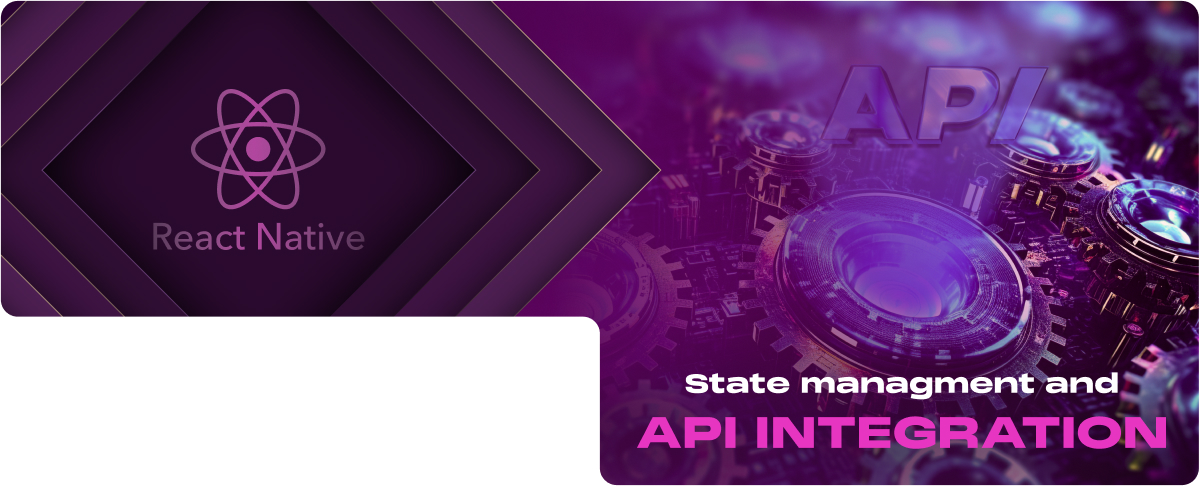What is State Management
State management in React Native (and in any modern front-end framework) is a systematic approach to handling changes and storage of application state. It’s an important concept that directly impacts your applications’ efficiency, scalability, and performance.
Understanding State Management
At its core, state management revolves around controlling the flow and storage of data across your app. In React Native, state refers to the data or properties that control how a component behaves or appears. As your app grows in complexity, the need to share, pass, and update state between components becomes a significant challenge.
Why State Management?
- Centralization: State management solutions provide a centralized store for your state, making it easier to manage and debug. This is particularly useful in large applications where state needs to be shared across multiple components.
- Predictability: By having a single source of truth for your app’s state, state management ensures that changes to your state are predictable and manageable. This predictability is crucial for maintaining and scaling your application.
- Performance: Efficient state management can lead to performance improvements. You can enhance your app’s responsiveness and user experience by minimizing unnecessary renders and optimizing data flow.
Challenges Without State Management
- Prop Drilling: Passing state down from parent to child components through props can become unmanageable and inefficient, especially in deeply nested component trees. This is often referred to as “prop drilling.”
- Component Reusability: Without centralized state management, it’s challenging to create reusable components that rely on shared state, as state must be passed down manually through props.
- State Synchronization: Keeping state synchronized across different parts of your application becomes more difficult as the app grows. Without a state management system, you may end up duplicating state or implementing complex logic to ensure components stay in sync.
- Debugging and Maintenance: Debugging can become more challenging without a clear and centralized way to manage state. Understanding how state changes over time and identifying the source of bugs can be time-consuming.
State management libraries like Redux, MobX, and Context API with Hooks offer solutions to these challenges, providing tools and patterns to manage state more effectively. Choosing the right state management approach depends on your app’s complexity, team preferences, and specific requirements.
Context API and/or Redux
React Native developers have several options for state management, but two of the most popular choices are the Context API and Redux. Both provide robust solutions for managing the global state in an application, but they do so in different ways and serve different needs.
Using Context API
The Context API is a React feature that enables you to exchange unique details and assists in solving prop-drilling from all levels of your application. It’s suitable for passing down data to deeply nested components without passing props at every level.
Advantages
- Simplicity and Ease of Use: The Context API is straightforward, especially in smaller or specific parts of larger applications.
- Built into React: No additional libraries are required, reducing the overall complexity of your project.
- Performance: Efficient for small to medium-sized applications with minimal re-renders.
Example of Using Context API
1. Create a context
import React, { createContext, useContext, useState } from ‘react’; const UserContext = createContext(); |
2. Provide Context
Wrap your component tree with the Context Provider and pass the state you want to share.
const App = () => {
const [user, setUser] = useState(null);
return (
<UserContext.Provider value={{ user, setUser }}>
{/* Rest of your app */}
</UserContext.Provider>
);
};
3. Consume Context
Access the context in any component with the useContext hook.
const UserProfile = () => {
const { user } = useContext(UserContext);
return <Text>{user ? user.name : ‘Guest’}</Text>;
};
Implementing Redux
Redux is a state management library with a centralized store for all your application’s state. It’s best suited for medium to large applications with complex state interactions.
Advantages
- Predictability: Redux operates in a predictable state container, making state management consistent and reliable.
- Middleware and Enhancers: Extensibility through middleware and store enhancers allows for features like asynchronous actions and time travel debugging.
- Community and Ecosystem: A large community and ecosystem mean extensive resources, middleware, and tools are available.
Example of Implementing Redux
1. Install Redux
npm install redux react-redux
2. Set Up Actions, Reducers, and Store
Actions: Define what happened.
Reducers: Describe how the state changes in response to actions.
Store: Holds the state of the application.
3. Provide the Store
Use the Provider from react-redux to pass the Redux store to your React application.
import { createStore } from ‘redux’;
import { Provider } from ‘react-redux’;
import rootReducer from ‘./reducers’;
const store = createStore(rootReducer);
const App = () => (
<Provider store={store}>
{/* Rest of your app */}
</Provider>
);
4. Connect Components to Redux
Use connect or the useSelector and useDispatch hooks from react-redux to connect your components to the Redux store.
import { useSelector, useDispatch } from ‘react-redux’;
const UserProfile = () => {
const user = useSelector(state => state.user);
const dispatch = useDispatch();
// Use dispatch to send actions to the store
};
Choosing between Context API and Redux depends on your application’s specific requirements and complexity. For simple to medium-complexity apps or specific sections of larger apps, the Context API might be sufficient and easier to implement.
Redux offers robust solutions for more complex global state management needs, particularly in large-scale applications with its predictable state container, middleware support, and extensive ecosystem.
API Integration
Integrating external APIs into your React Native application is a common requirement for fetching data from the web, such as user information, weather data, or social media feeds. React Native provides the Fetch API for making network requests to retrieve data from external sources.
Fetching Data from an API
Making API Calls
The Fetch API offers a straightforward way to make HTTP requests to RESTful services. It uses Promises, making it easy to handle asynchronous operations.
Basic Fetch Example
fetch(‘https://api.example.com/data’)
.then(response => response.json())
.then(data => console.log(data))
.catch(error => console.error(‘Error:’, error));
Async/Await and Promises
For better readability and to write synchronous-looking code while performing asynchronous operations, you can use the async/await syntax with the Fetch API.
Using Async/Await
async function fetchData() {
try {
const response = await fetch(‘https://api.example.com/data’);
const data = await response.json();
console.log(data);
} catch (error) {
console.error(‘Error:’, error);
}
}
fetchData();
Practical Example: Integrating an API Call into a React Native App
Let’s create a simple React Native app that fetches and displays data from an API.
1. Setting Up Your Component
First, set up a state to store the fetched data and another state to handle loading and errors.
import React, { useEffect, useState } from ‘react’;
import { View, Text, ActivityIndicator, StyleSheet } from ‘react-native’;
const DataFetcher = () => {
const [data, setData] = useState(null);
const [loading, setLoading] = useState(true);
const [error, setError] = useState(null);
2. Fetching Data
Use useEffect to call the fetchData function when the component mounts. Update your state based on the response.
useEffect(() => {
async function fetchData() {
try {
const response = await fetch(‘https://api.example.com/data’);
const json = await response.json();
setData(json);
} catch (error) {
setError(error);
} finally {
setLoading(false);
}
}
fetchData();
}, []);
3. Rendering the Data
Display the data, a loading indicator, or an error message based on the state.
return (
<View style={styles.container}>
{loading ? (
<ActivityIndicator />
) : error ? (
<Text>Error: {error.message}</Text>
) : (
<Text>Data: {JSON.stringify(data)}</Text>
)}
</View>
);
};
const styles = StyleSheet.create({
container: {
flex: 1,
justifyContent: ‘center’
alignItems: ‘center’,
},
});
export default DataFetcher;
This example demonstrates how to fetch and display data from an external API in a React Native app, handling loading states and errors for a better user experience.
Integrating APIs using Fetch and managing asynchronous data fetching with async/await are essential skills in modern app development. They enable you to create dynamic and interactive applications that leverage the vast amount of data available on the internet.
Displaying Data in a List
React Native provides two powerful components for efficiently displaying lists of data: FlatList and SectionList. These components are optimized for performance and scalability, making them ideal for displaying long lists of items or sectioned data.
Using FlatList or SectionList
FlatList is great for displaying a simple scrolling list of items based on an array. It’s highly performant and easy to use for basic lists.
SectionList is used for displaying sectioned lists, where items are grouped under headers. It’s slightly more complex than FlatList but incredibly useful for organized data.
Mapping Data to Components with FlatList
FlatList requires two props at a minimum: data and renderItem. data is an array of items to be displayed, and renderItem is a function that takes an item from the data array and maps it to a React component.
Example using FlatList
import React from ‘react’;
import { View, FlatList, Text, StyleSheet } from ‘react-native’;
const DATA = [
{ id: ‘1’, title: ‘First Item’ },
{ id: ‘2’, title: ‘Second Item’ },
{ id: ‘3’, title: ‘Third Item’ },
];
const Item = ({ title }) => (
<View style={styles.item}>
<Text style={styles.title}>{title}</Text>
</View>
);
const MyList = () => (
<FlatList
data={DATA}
renderItem={({ item }) => <Item title={item.title} />}
keyExtractor={item => item.id}
/>
);
const styles = StyleSheet.create({
item: {
backgroundColor: ‘#f9c2ff’,
padding: 20,
marginVertical: 8,
marginHorizontal: 16,
},
title: {
fontSize: 32,
},
});
export default MyList;
In this example, FlatList takes DATA as its data source and uses the Item component to render each item. The keyExtractor prop tells FlatList how to uniquely identify each item, which is important for performance and item reordering.
Mapping Data to Components with SectionList
For data that needs to be grouped into sections, SectionList is the better choice. It requires a sections prop, an array where each item is a section object containing a title, and a data array.
Example using SectionList
import React from ‘react’;
import { View, SectionList, Text, StyleSheet } from ‘react-native’;
const DATA = [
{
title: ‘Main dishes’,
data: [‘Pizza’, ‘Burger’, ‘Risotto’],
},
{
title: ‘Sides’,
data: [‘French Fries’, ‘Onion Rings’, ‘Fried Shrimps’],
},
{
title: ‘Drinks’,
data: [‘Water’, ‘Coke’, ‘Beer’],
},
];
const MySectionList = () => (
<SectionList
sections={DATA}
keyExtractor={(item, index) => item + index}
renderItem={({ item }) => <Item title={item} />}
renderSectionHeader={({ section: { title } }) => (
<Text style={styles.header}>{title}</Text>
)}
/>
);
const styles = StyleSheet.create({
header: {
fontSize: 24,
backgroundColor: ‘#fff’,
},
item: {
padding: 10,
fontSize: 18,
height: 44,
},
});
export default MySectionList;
SectionList is particularly useful for displaying categorized data, with renderItem used for rendering each item within sections and renderSectionHeader for rendering each section header.
Both FlatList and SectionList offer customizable and performant ways to display lists in your React Native app, from simple flat lists to complex sectioned data, enhancing the user experience with smooth scrolling and efficient data rendering.
Handling Loading and Errors
Effective handling of loading states and errors is essential in creating a seamless user experience, especially when fetching data from an API. Providing clear UI feedback during these operations can significantly enhance the usability and professionalism of your app.
Loading States
Implementing a loading state informs users that data is being fetched and indicates progress, which is crucial for preventing confusion and frustration during longer wait times.
Example of Handling Loading States
import React, { useState, useEffect } from ‘react’;
import { View, Text, ActivityIndicator, StyleSheet } from ‘react-native’;
const DataFetcher = () => {
const [data, setData] = useState(null);
const [loading, setLoading] = useState(true);
const [error, setError] = useState(null);
useEffect(() => {
fetch(‘https://api.example.com/data’)
.then((response) => response.json())
.then((data) => {
setData(data);
setLoading(false);
})
.catch((error) => {
setError(error);
setLoading(false);
});
}, []);
if (loading) {
return <ActivityIndicator size=”large” color=”#0000ff” />;
}
if (error) {
return <Text>Error: {error.message}</Text>;
}
return (
<View style={styles.container}>
<Text>Data: {JSON.stringify(data)}</Text>
</View>
);
};
const styles = StyleSheet.create({
container: {
flex: 1,
justifyContent: ‘center’,
alignItems: ‘center’,
},
});
export default DataFetcher;
Error Handling
Strategies for Error Handling
- Catch and Display Errors: Use .catch() with fetch requests or try/catch with async/await to handle errors. Display a user-friendly message explaining the error.
- Retry Mechanisms: Provide a way for users to retry the failed operation, either automatically (with a limit) or by offering a retry button.
- Logging: Log errors for debugging purposes. Consider using a third-party service to collect error logs for analysis.
UI Feedback
Providing immediate and clear feedback for user actions is a key principle of good UI design. When it comes to API integration, this includes indicating loading states, success messages, and error notifications.
UI Feedback Tips
- Use Activity Indicators for Loading States: Show an activity spinner or a progress bar when data is being fetched.
- Feedback for Success and Failure: Use toast messages, alerts, or in-app notifications to inform users of the success or failure of an operation.
- Empty States: Display a message or graphic when there is no data to show, guiding users on what to do next.
By thoughtfully handling loading states and errors and providing appropriate UI feedback, you can significantly improve the user experience, making your React Native app more intuitive and enjoyable to use.