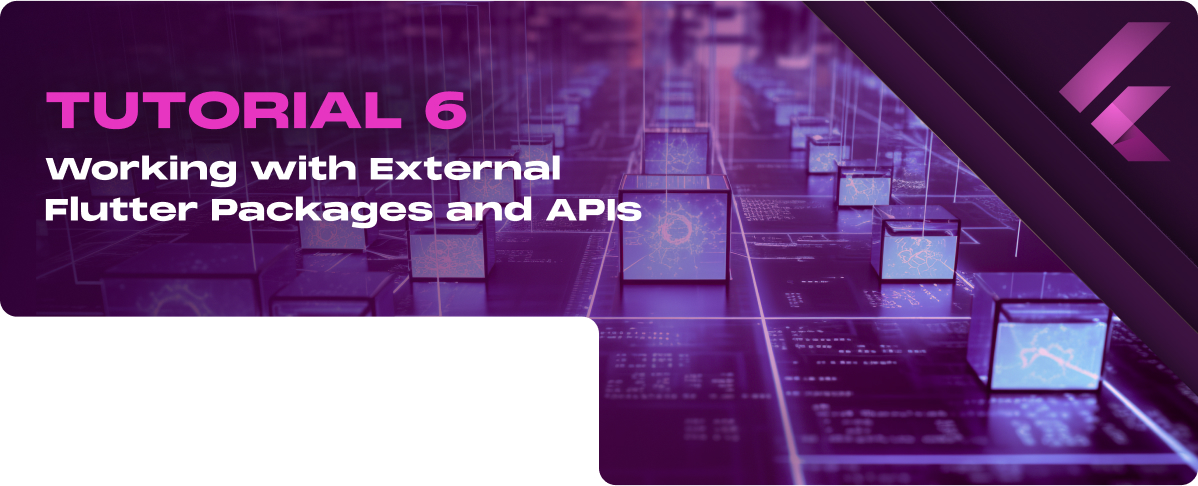Adding External Packages
Incorporating external packages into your Flutter project is a straightforward process, managed through the pubspec.yaml file located at the root of your project directory.
Using pubspec.yaml
1. Find a Package: Visit dev, the official package repository for Dart and Flutter, to find a package that suits your needs. Use the search function or browse categories to find a package.
2. Edit pubspec.yaml: Open your yaml file in your editor. Under the dependencies section, add the package name and version you wish to include in your project. The version can be specified or left blank to use the latest version automatically.
dependencies:
flutter:
sdk: flutter
http: ^0.13.3
3. Install the Package: Save your yaml file and run flutter pub get in your terminal or command prompt. This command downloads the package and makes it available in your project.
Popular Packages for Flutter
Several packages have become key components in Flutter development due to their utility, ease of use, and functionality.
Here are a few examples:
- http: Simplifies making HTTP requests for communicating with external services and APIs.
- provider: A state management package recommended by the Flutter team that helps efficiently manage app state.
- flutter_bloc: It implements the Bloc pattern for more complex state management and business logic separation.
- shared_preferences: It offers a simple persistent storage solution for storing key-value pairs on the device.
- path_provider: It provides a platform-agnostic way to access commonly used locations on the device’s filesystem.
Example: Using the http Package
After adding the http package to your pubspec.yaml, you can use it in your app to make HTTP requests, such as fetching data from an API.
import ‘package:flutter/material.dart’;
import ‘package:http/http.dart’ as http;
import ‘dart:convert’;
class MyApp extends StatelessWidget {
Future<void> fetchData() async {
final response =
await http.get(Uri.parse(‘https://jsonplaceholder.typicode.com/posts/1’));
if (response.statusCode == 200) {
// If server returns an OK response, parse the JSON.
print(json.decode(response.body));
} else {
// If the server did not return a 200 OK response,
// throw an exception.
throw Exception(‘Failed to load post’);
}
}
@override
Widget build(BuildContext context) {
return MaterialApp(
home: Scaffold(
body: Center(
child: ElevatedButton(
onPressed: fetchData,
child: Text(‘Fetch Data’),
),
),
),
);
}
}
This example demonstrates how to use the http package to perform a simple GET request and print the response. Utilizing external packages like http significantly reduces the amount of boilerplate code you need to write, allowing you to focus on building the core features of your app.
Networking in Flutter
Fetching Data from the Web
To fetch data from the web, you can use the http package, which simplifies making HTTP requests.
- Add the http Package: First, ensure you’ve added the http package to your yaml file as described in the previous section and run flutter pub get.
- Making an HTTP Request:
- Import the package in your Dart file.
- Use the get method to make a GET request to the desired URL.
Example:
import ‘package:http/http.dart’ as http;
Future<http.Response> fetchData() {
return http.get(Uri.parse(‘https://jsonplaceholder.typicode.com/posts/1’));
}
JSON Parsing
Receiving data from the web involves dealing with JSON (JavaScript Object Notation), a lightweight data-interchange format. Dart makes it easy to parse JSON with the built-in json library.
- Decode JSON Data:
- Import Dart’s dart:convert library.
- Use the jsonDecode function to parse the JSON string into a Dart object (usually a Map or List).
Example:
import ‘dart:convert’;
Future<void> fetchAndParseData() async {
final response =
await http.get(Uri.parse(‘https://jsonplaceholder.typicode.com/posts/1’));
if (response.statusCode == 200) {
final Map<String, dynamic> data = jsonDecode(response.body);
print(data);
} else {
throw Exception(‘Failed to load data’);
}
}
Displaying Fetched Data
After fetching and parsing the data, the next step is to display it within your app’s UI.
1. Use a Stateful Widget for Dynamic Content:
- Convert your widget to a StatefulWidget if necessary to update the state when the data is received.
2. Fetching Data on Initialization:
- Override the initState method to fetch data when the widget is created.
3. Display the Data:
- Use the fetched data to build your widgets dynamically. For example, display the data in a ListView or use it to populate Text widgets.
Example:
class MyDataWidget extends StatefulWidget {
@override
_MyDataWidgetState createState() => _MyDataWidgetState();
}
class _MyDataWidgetState extends State<MyDataWidget> {
Map<String, dynamic> _postData;
@override
void initState() {
super.initState();
fetchAndParseData().then((data) {
setState(() {
_postData = data;
});
});
}
@override
Widget build(BuildContext context) {
return Scaffold(
appBar: AppBar(
title: Text(‘Networking in Flutter’),
),
body: Center(
child: _postData == null
? CircularProgressIndicator()
: Text(‘Title: ${_postData[‘title’]}’),
),
);
}
}
In this example, the app fetches data when it starts, parses the JSON response, and displays the title from the data in a Text widget. A CircularProgressIndicator is shown while the data is being fetched.