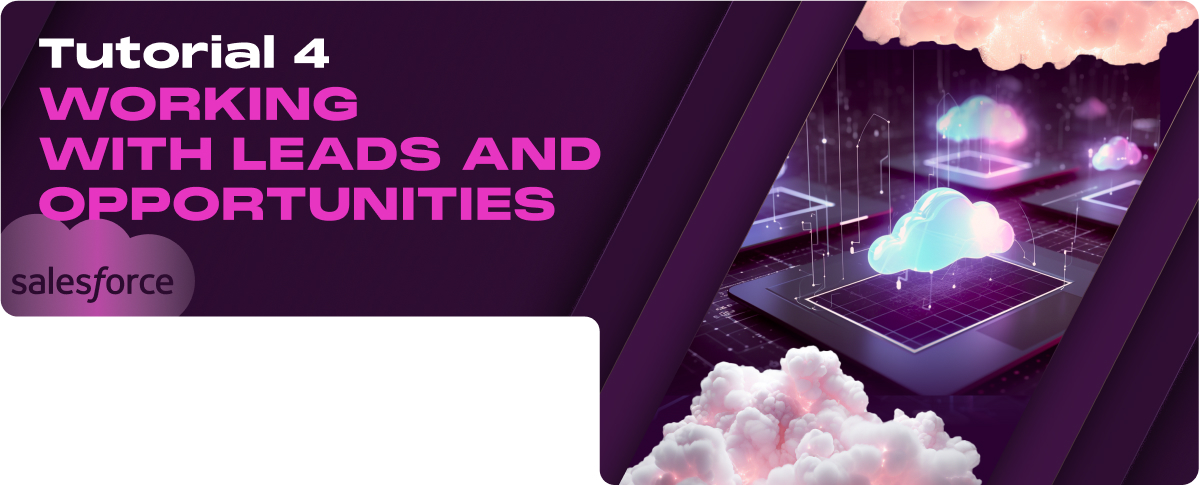In this tutorial, we will discuss the following topics:
- Process of Capturing Leads and Converting Them into Opportunities
- Managing the Sales Process within Salesforce
- Utilizing Reports and Dashboards for Sales Insights
Process of Capturing Leads and Converting Them into Opportunities
Understanding Leads in Salesforce
In Salesforce, a lead represents a potential customer or prospect. Leads typically come from various sources, such as website inquiries, trade shows, direct mail campaigns, and other marketing efforts. Salesforce allows you to track these leads, providing a framework to convert them into more defined sales opportunities, accounts, and contacts once qualified.
Capturing Leads
Capturing leads effectively ensures a steady stream of potential customers in your sales process.
Salesforce offers several methods to capture leads:
- Manual Entry: Sales representatives or data entry staff can manually enter leads into Salesforce. This method is common for leads gathered from offline sources or personal interactions.
- Navigate to the Leads tab and click on ‘New’.
- Fill in the lead details such as name, company, contact information, and any relevant notes or custom fields.
- Save the lead to add it to your Salesforce database.
- Web-to-Lead: Salesforce allows you to capture leads directly from your website using a form that visitors can fill out. The data entered into the form is automatically created as a lead in Salesforce.
- Set up by navigating to Setup, entering ‘Web-to-Lead’ in the Quick Find box, and then following the instructions to create a web-to-lead form that you can embed on your website.
- Customize the form fields to capture the necessary information.
- Once the form is submitted by a website visitor, the information is instantly converted into a lead in Salesforce.
Lead Conversion
Once a lead is deemed qualified and ready to engage more deeply, it can be converted into an account, contact, and opportunity.
This conversion process is a critical step in the sales cycle.
- Conversion Process:
- Open the lead record that you wish to convert.
- Click the ‘Convert’ button at the top of the lead record.
- Salesforce will prompt you to confirm the conversion details, including whether to create a new account or merge with an existing one and whether to create an opportunity.
- Mapping Lead Fields to Opportunity, Account, and Contact:
- During the conversion process, Salesforce allows you to map standard and custom lead fields to fields in the account, contact, and opportunity records.
- Set up field mapping by going to Setup, entering ‘Lead Fields’ in the Quick Find box, and selecting ‘Map Lead Fields’. This lets you define which lead data should populate corresponding fields in accounts, contacts, and opportunities after conversion.
Managing the Sales Process within Salesforce
Overview of the Sales Process
The sales process in Salesforce is designed to systematically manage a lead’s journey from the initial stage of capturing to the final stage of closing the sale, providing visibility and control over each step. This process is often mapped in Salesforce through various stages, each representing a significant milestone in the sales cycle.
Stages of the Sales Process
Typically, the sales process in Salesforce is broken down into several key stages, which might include:
- Prospecting: Identifying potential customers.
- Qualification: Assessing the lead’s potential to purchase.
- Needs Analysis: Understanding the customer’s specific needs.
- Proposal/Value Proposition: Proposing a solution to meet the customer’s needs.
- Negotiation/Review: Discussing the terms and conditions of the sale.
- Closure: Finalize the sale and begin the delivery or implementation of the solution.
Customizing the Sales Process
Customizing the sales process in Salesforce allows organizations to align the platform with their specific sales methodologies and customer engagement strategies.
Modifying Sales Stages
- Navigate to the Object Manager within Setup.
- Select the Opportunity object and click on Fields & Relationships.
- Go to the Stage field and modify the picklist values to reflect the stages of your sales. This may include adding new stages, renaming existing ones, or removing unnecessary stages.
Creating Record Types for Different Sales Processes
- Different sales processes may require different record types, especially if your organization handles multiple product lines or services that require unique sales approaches.
- In Setup, go to the Object Manager and select the Opportunity object.
- Choose Record Types and create new ones according to your different sales processes, assigning different page layouts and available picklist values as needed.
Tracking and Managing Opportunities
Effective opportunity management is important for maximizing sales success. Salesforce provides tools and features to track opportunity progress and analyze data related to potential sales.
Opportunity Management Best Practices
- Regular Updates: Keep opportunity records up to date with the latest interaction and negotiation details.
- Milestone Tracking: Use the stage field to track the progress of each opportunity through the sales cycle.
- Collaboration Tools: Utilize features such as Chatter to collaborate with team members on opportunities.
- Reports and Dashboards: Create and utilize custom reports and dashboards to monitor key metrics like win rate, average deal size, and stage duration.
Utilizing Reports and Dashboards for Sales Insights
Introduction to Salesforce Reports and Dashboards
Salesforce reports and dashboards are powerful tools designed to provide real-time insights into your sales activities, enabling better decision-making and strategy development. Reports offer detailed data analysis, while dashboards provide a visual summary of that data, often displayed as graphs or charts.
Types of Reports
Salesforce categorizes reports into several types, each suited to different analytical needs:
- Tabular Reports: The simplest and fastest way to look at data. Resemble spreadsheets and are best for creating lists of records.
- Summary Reports: Allow users to group rows of data, view subtotals, and create charts. Ideal for understanding data at a glance.
- Matrix Reports: These reports enable viewing data summarized in a grid against horizontal and vertical criteria. They are useful for comparing related totals.
- Joined Reports: Allow users to create multiple report blocks that provide different views of your data, and each block acts as a “sub-report” with its own fields, columns, sorting, and filtering.
Creating Custom Reports
To create a custom report:
- Navigate to the Reports tab and click ‘New Report’.
- Select the report type that matches the data you need to analyze.
- Use the report builder to drag and drop fields into the report format.
- Apply filters and groupings to refine the data and focus on what’s important.
Run the report to view results and save it for future access or modification.
Building Dashboards
Dashboards in Salesforce are composed of individual dashboard components, each representing a report or part of a report.
To build a dashboard:
- Go to the Dashboards tab and select ‘New Dashboard’.
- Choose a layout and start adding components.
- Select the source report for each component and configure how data should be displayed (e.g., pie chart, bar graph, line chart).
Dashboard Components
Common dashboard components include:
- Charts: Visual representations of report data, ideal for seeing trends at a glance.
- Gauges: Show data as a single value against a progressive scale to understand where it falls in a spectrum.
- Tables: Display report data in column form.
- Metrics: Display a single key value that is easy to read.
Customizing Dashboards for Sales Insights
Customizing dashboards specifically for sales insights involves:
- Choosing components that reflect key performance indicators like close rates, lead conversion rates, and sales cycle lengths.
- Arranging components in a way that tells a coherent story about the sales performance and potential bottlenecks.
- Using color and visual hierarchies to draw attention to the most important metrics.
Interpreting Sales Data
Interpreting data from reports and dashboards involves analyzing:
- Sales Trends: Patterns over time, such as seasonal increases or decreases in sales.
- Sales Team Performance: Individual or team activities and their outcomes.
- Opportunity Insights: Which opportunities are most likely to close and which are at risk.
Analyzing Sales Trends
Utilize historical data to identify patterns or trends that can predict future sales performance. This analysis helps in planning and forecasting and in adjusting strategies in response to anticipated changes.
Improving Sales Strategy with Data
Data-driven strategies can dramatically improve sales outcomes by:
- Identifying high-performing lead sources and focusing efforts on those channels.
- Tailoring sales pitches based on insights gathered from customer data.
- Optimizing resource allocation based on which sales activities generate the best returns.
Effectively utilizing Salesforce reports and dashboards equips sales teams with the insights needed to drive performance, optimize strategies, and ultimately achieve better sales results.