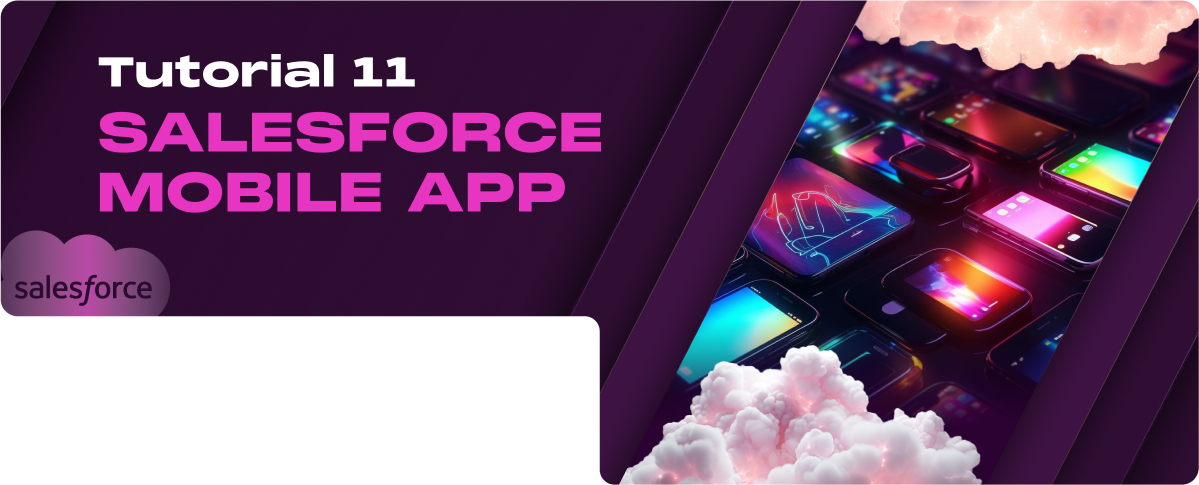In this tutorial, we will discuss the following topics:
- Getting Started with Salesforce Mobile App
- Overview of Mobile Features and Functionality
- Customizing the Mobile Experience
Getting Started with the Salesforce Mobile App
Downloading and Installing the App
Compatibility and Requirements
The Salesforce Mobile App is available for download on both iOS and Android platforms. Ensure your device meets Salesforce’s minimum system requirements, which include a suitable OS version and sufficient memory. Check Salesforce documentation for the latest compatibility details.
Initial Setup and Login
After downloading the App Store or Google Play app, open it and log in using your Salesforce credentials. Depending on your organization’s security settings, the initial login might require additional verification steps, such as two-factor authentication.
Navigating the Salesforce Mobile App
Understanding the User Interface
The Salesforce Mobile App is designed to provide a user-friendly experience. A navigation bar at the bottom of the screen allows access to key areas such as Home, Tasks, Notifications, and more. The interface is optimized for touch interactions, making navigating through various components and records easy.
Accessing Key Features and Functions
The app gives you access to a wide range of Salesforce functionalities, including:
- View and Update Records: You can easily access, review, and update all your standard and custom objects and records.
- Task Management: View and manage your tasks and events, allowing you to stay on top of your agenda directly from your mobile device.
- Collaboration Tools: Use Chatter to stay connected with your team, share updates, and collaborate on projects no matter where you are.
- Dashboards and Reports: Access your dashboards and reports to get insights into your data. Some visualization components might differ from the desktop version due to the mobile context.
Overview of Mobile Features and Functionality
Core Salesforce Features on Mobile
Working with Records and Data
The mobile app allows users to easily access, view, and edit Salesforce records, including everything from accounts and contacts to opportunities and custom objects. The mobile interface facilitates quick updates and data retrieval, which is crucial for sales teams and field service personnel who need access to real-time data while on the go.
Utilizing Chatter for Collaboration
Chatter is fully integrated into the Salesforce Mobile App, enabling users to communicate with colleagues, share files, and update project statuses from anywhere. This functionality supports a dynamic collaboration environment, allowing team members to stay connected and informed regardless of their location.
Mobile-Specific Features
Offline Access and Capabilities
One of the key features of the Salesforce Mobile App is its ability to function offline. Users can view, edit, and create records even without an internet connection. Changes are saved locally on the device and automatically synced with Salesforce once connectivity is restored, ensuring data integrity and continuous productivity.
Mobile Notifications and Alerts
The app provides real-time notifications and alerts directly to your mobile device. This feature ensures that users remain informed about important updates, such as task assignments, deal closings, or urgent messages from teammates. Custom notifications can be configured to match specific business processes or user preferences, enhancing responsiveness and engagement.
Customizing the Mobile Experience
Personalizing the Mobile Interface
Configuring Navigation and Layout
Tailor the Salesforce Mobile App’s navigation and layout to better suit the needs of your mobile workforce. Rearrange the navigation menu to prioritize the most frequently used features and customize the home screen to highlight key metrics and reports. This ensures that users have immediate access to the tools they need most.
Setting Up Mobile-Specific Views and Actions
Create mobile-specific views that provide streamlined access to data necessary for on-the-go tasks. Customize actions—such as quick call buttons or map integrations—that can significantly enhance efficiency for mobile users.
Administering Salesforce Mobile for Your Organization
Mobile Administration Settings
Utilize the Salesforce Admin Console to manage mobile-specific settings. This includes configuring which data and features are available on the mobile app, setting data synchronization policies for offline use, and managing app updates to ensure all users have the latest functionalities and security patches.
Deploying Mobile-Specific Configurations and Policies
Establish policies that address mobile usage scenarios specific to your organization. This could involve setting up mobile-specific workflows, defining data entry standards for mobile devices, and deploying mobile security policies that protect sensitive data without impeding user productivity.
Best Practices for Mobile Usage
Optimizing Performance and User Adoption
Focus on enhancing the performance of the Salesforce Mobile App by optimizing data management practices, such as limiting the synchronization of large files or complex data sets to essential users only.
Encourage user adoption by providing tailored training that highlights the benefits and capabilities of the mobile app, ensuring users are comfortable and proficient with the mobile tools at their disposal.
Security Considerations for Mobile Users
Security is paramount, especially for mobile devices that may access corporate data in insecure environments. Implement strong authentication measures, use encryption for data at rest and in transit, and ensure device management policies like remote wipe capabilities are in place.
Educate users about best practices for securing their devices, such as using strong passwords, recognizing phishing attempts, and immediately reporting lost or stolen devices.