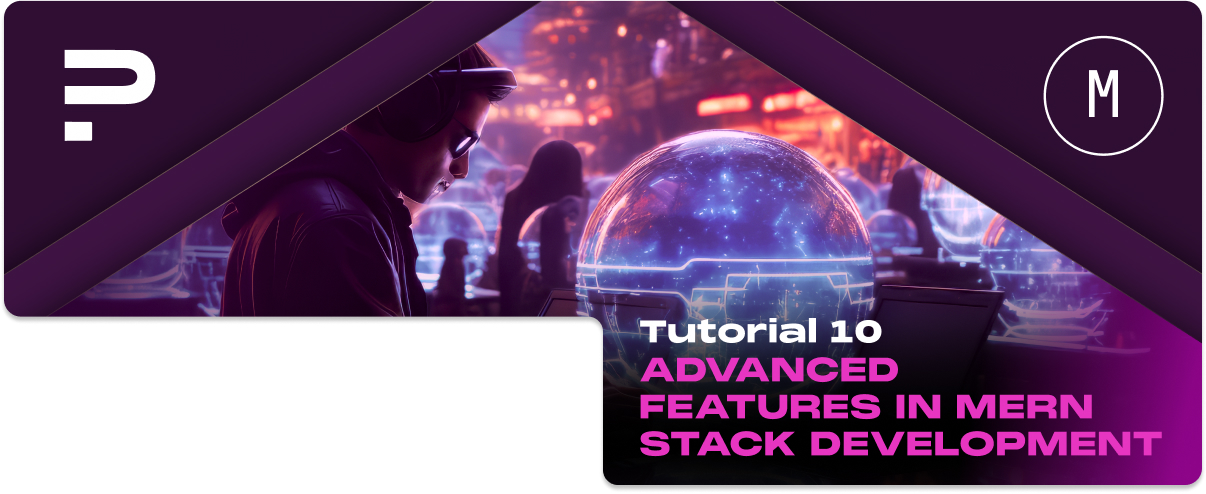Introduction to Advanced MERN Stack Features
Overview of Advanced Features
Advanced features in MERN stack development go beyond CRUD operations and user authentication.
They include but are not limited to:
- Real-time Data with WebSockets: Implementing real-time communication between clients and servers, ideal for chat applications, live updates, and collaborative platforms.
- Full-text Search: Leveraging MongoDB’s full-text search capabilities or integrating with Elasticsearch for efficient, scalable search features within your application.
- Payment Gateway Integration: Adding e-commerce capabilities by integrating payment services like Stripe or PayPal to handle transactions securely.
- Microservices Architecture: Breaking down your application into smaller, independently scalable services to improve modularity, scalability, and maintainability.
- GraphQL: GraphQL is used as an alternative or complement to REST API for more efficient data retrieval and manipulation.
- Containerization and Orchestration: Utilizing Docker and Kubernetes for deploying and managing containerized applications, enhancing scalability and deployment efficiency.
Why Incorporate Advanced Features?
- Enhanced User Experience: Advanced features like real-time updates and efficient search capabilities can significantly improve the user experience, making your application more interactive and responsive.
- Scalability: Techniques like microservices architecture and containerization allow your application to scale more efficiently, handle increased loads, and facilitate growth without compromising performance.
- Competitive Edge: Incorporating advanced features can set your application apart from competitors, offering users unique functionalities that meet their needs better.
- Future-Proofing: Building your application with scalability and advanced functionalities in mind prepares it for future growth and technological advancements, making it more adaptable to new trends and user expectations.
Real-time Data with Socket.IO
Introduction to WebSockets and Socket.IO
Basics of Real-time Communication in Web Applications
- WebSockets: A protocol providing full-duplex communication channels over a single TCP connection. It allows real-time data transfer between a client and a server, ideal for applications requiring constant data exchange, such as online games or chat applications.
- IO: A library that abstracts the WebSocket protocol, providing an easy-to-use API for real-time web application development. It automatically chooses the best transport method (WebSocket or HTTP long polling) based on client and server capabilities.
Integrating Socket.IO with Node.js
Setting Up Socket.IO on the Server-side for Real-time Data Exchange
1. Install Socket.IO: First, add Socket.IO to your Node.js application:
npm install socket.io
2. Integrate Socket.IO into Your Server:
Here’s a simple example of setting up a Socket.IO server in an Express application:
const express = require(‘express’);
const http = require(‘http’);
const socketIo = require(‘socket.io’);
const app = express();
const server = http.createServer(app);
const io = socketIo(server);
io.on(‘connection’, (socket) => {
console.log(‘A user connected’);
socket.on(‘disconnect’, () => {
console.log(‘User disconnected’);
});
});
server.listen(3000, () => {
console.log(‘Listening on port 3000’);
});
Implementing Real-time Features in React
Building Chat Applications or Live Data Updates in React
To incorporate real-time features in your React application, you must also integrate Socket.IO on the client side.
1. Install Socket.IO Client:
npm install socket.io-client
2. Connect to the Socket.IO Server:
Use socket.io-client to connect to your Socket.IO server from your React component and listen for events.
import { useEffect } from ‘react’;
import io from ‘socket.io-client’;
const socket = io(‘http://localhost:3000’);
function App() {
useEffect(() => {
socket.on(‘connect’, () => {
console.log(‘Connected to server’);
});
return () => {
socket.off(‘connect’);
socket.close();
};
}, []);
return (
<div className=”App”>
{/* Your app content */}
</div>
);
}
export default App;
3. Implementing a Chat Feature:
For a basic chat application, you can send messages from the client using socket.emit and listen for incoming messages with socket.on.
- Server-side (Node.js):
io.on(‘connection’, (socket) => {
socket.on(‘chat message’, (msg) => {
io.emit(‘chat message’, msg);
});
});
- Client-side (React):
import { useState } from ‘react’;
function Chat() {
const [message, setMessage] = useState(”);
const [messages, setMessages] = useState([]);
useEffect(() => {
socket.on(‘chat message’, (msg) => {
setMessages([…messages, msg]);
});
return () => {
socket.off(‘chat message’);
};
}, [messages]);
const sendMessage = () => {
socket.emit(‘chat message’, message);
setMessage(”);
};
return (
<div>
<ul>
{messages.map((msg, index) => (
<li key={index}>{msg}</li>
))}
</ul>
<input value={message} onChange={(e) => setMessage(e.target.value)} />
<button onClick={sendMessage}>Send</button>
</div>
);
}
export default Chat;
Full-text Search with MongoDB
Full-text search in MongoDB allows you to perform content-based searches on your data, similar to search engines, by indexing the content of specified text fields in documents. It’s a powerful feature for implementing search functionalities in your applications.
Leveraging MongoDB's Full-text Search
Setting Up and Using Text Indexes in MongoDB
1. Create a Text Index: To enable full-text search, you first need to create a text index on the field(s) you want to search.
db.collection.createIndex({ fieldName: “text” });
For example, to create a text index on the description field of a products collection:
db.products.createIndex({ description: “text” });
2. Perform a Text Search: Use the $text operator to perform text searches on indexed fields.
db.collection.find({ $text: { $search: “search terms” } });
For instance, to search for products with the word “laptop”:
db.products.find({ $text: { $search: “laptop” } });
Implementing Search Functionality in the Backend
Creating Search Endpoints to Query Text Data
In your Node.js backend using Express.js, create an endpoint to handle search queries:
app.get(‘/api/search’, async (req, res) => {
try {
const results = await Product.find({
$text: { $search: req.query.term }
});
res.json(results);
} catch (error) {
res.status(500).send(error);
}
});
This endpoint allows you to search for products based on the query parameter term.
Building a Search Interface in React
Integrating Search with the Frontend for Dynamic Data Retrieval
1. Create a Search Component: Implement a search input in your React application to capture user search terms.
import React, { useState } from ‘react’;
import axios from ‘axios’;
function Search() {
const [term, setTerm] = useState(”);
const [results, setResults] = useState([]);
const onSearch = async () => {
const { data } = await axios.get(`/api/search?term=${term}`);
setResults(data);
};
return (
<div>
<input
value={term}
onChange={(e) => setTerm(e.target.value)}
placeholder=”Search…”
/>
<button onClick={onSearch}>Search</button>
<ul>
{results.map((result) => (
<li key={result._id}>{result.description}</li>
))}
</ul>
</div>
);
}
export default Search;
In this setup, the Search component allows users to input search terms, which are then sent to a backend endpoint. The backend performs a full-text search using MongoDB and returns the results to the front end, displaying them to the user.
2. Fetch and Display Results: Use Axios or the Fetch API to send the search term to your backend and display the results.
First, ensure you have Axios installed:
npm install axios
Then, in your React component:
import React, { useState } from ‘react’;
import axios from ‘axios’;
function SearchComponent() {
const [searchTerm, setSearchTerm] = useState(”);
const [results, setResults] = useState([]);
// Function to handle the search
const handleSearch = async () => {
if (!searchTerm) return; // Prevent searching for an empty string
try {
// Use Axios to send a GET request to your backend
const response = await axios.get(`/api/search?term=${encodeURIComponent(searchTerm)}`);
// Update your state with the search results
setResults(response.data);
} catch (error) {
console.error(‘Error fetching search results’, error);
setResults([]);
}
};
return (
<div>
<input
type=”text”
value={searchTerm}
onChange={(e) => setSearchTerm(e.target.value)}
placeholder=”Enter search term…”
/>
<button onClick={handleSearch}>Search</button>
<div>
{results.length > 0 ? (
<ul>
{results.map((item) => (
<li key={item.id}>{item.name}</li> // Adjust depending on your data structure
))}
</ul>
) : (
<p>No results found</p>
)}
</div>
</div>
);
}
export default SearchComponent;
This example demonstrates a basic search feature where users can enter a search term, which is then sent to the backend via Axios. The backend performs the search operation and returns the results displayed to the user. The encodeURIComponent function is used to ensure the search term is correctly encoded for the URL.
Payment Gateway Integration
Choosing a Payment Gateway
1. Stripe:
- Pros: Extensive API documentation, easy to integrate, supports a wide range of payment methods, and offers robust security features.
- Cons: Requires some technical knowledge to implement, and its fee structure may not suit all business models.
2. PayPal:
- Pros: Widely recognized and trusted by consumers, straightforward integration for basic use cases, and offers buyer protection, potentially increasing consumer trust.
- Cons: The user is redirected to PayPal’s website for payment, which might not provide the seamless checkout experience some developers seek.
Backend Integration
Setting Up the Chosen Payment Gateway in the Node.js Backend
1. Stripe Integration Example:
- Sign up for a Stripe account and obtain your API keys.
- Install the Stripe Node library:
npm install stripe
- Initialize Stripe with your secret key and create a route to handle payment requests:
const stripe = require(‘stripe’)(‘your_secret_key’);
app.post(‘/create-payment-intent’, async (req, res) => {
try {
const paymentIntent = await stripe.paymentIntents.create({
amount: 1099, // The amount to charge, in cents
currency: ‘usd’,
// Additional parameters as needed
});
res.send({clientSecret: paymentIntent.client_secret});
} catch (err) {
res.status(500).send({error: err.message});
}
});
2. PayPal Integration Example:
- Similar to Stripe, you’ll start by creating a PayPal developer account and obtaining your API credentials.
- Use the PayPal SDK or HTTP API to create payment requests and handle callbacks.
Frontend Payment Processing
Implementing Secure Payment Forms and Processing Payments in React
1. For Stripe:
- Use Stripe Elements to add a payment form to your React app, which handles sensitive payment information securely.
- Example of integrating Stripe Elements:
import { CardElement, useStripe, useElements } from ‘@stripe/react-stripe-js’;
const CheckoutForm = () => {
const stripe = useStripe();
const elements = useElements();
const handleSubmit = async (event) => {
event.preventDefault();
const card = elements.getElement(CardElement);
const {error, paymentMethod} = await stripe.createPaymentMethod({
type: ‘card’,
card: card,
});
// Handle result.error or result.paymentMethod
};
return (
<form onSubmit={handleSubmit}>
<CardElement />
<button type=”submit” disabled={!stripe}>
Pay
</button>
</form>
);
};
2. For PayPal:
- Integrate the PayPal button component that redirects users to PayPal for payment and handles the payment confirmation process.
- PayPal’s SDK and various React wrappers simplify this integration.
Choosing the right payment gateway and integrating it properly into both the backend and front end of your MERN application is vital for securely processing payments. Each gateway offers different features and integration experiences, so consider your specific needs, technical capabilities, and user experience goals when deciding.
Using GraphQL with the MERN Stack
Benefits of Using GraphQL Over REST in Certain Scenarios
- Efficient Data Loading: Reduces over-fetching and under-fetching problems by allowing clients to specify exactly what data they need.
- Single Endpoint: Instead of managing multiple REST endpoints, GraphQL operates through a single endpoint for all data requests and mutations.
- Real-time Data with Subscriptions: GraphQL subscriptions support real-time data updates, making it ideal for dynamic content applications.
Strongly Typed Schema: Facilitates API exploration and validation, improving developer productivity and reducing runtime errors
Setting Up GraphQL in Node.js
Integrating Apollo Server with Express
Apollo Server is a community-driven, open-source GraphQL server that works well with Express, among other Node.js frameworks.
1. Install Dependencies:
- Ensure you have express installed, then add Apollo Server and GraphQL:
npm install apollo-server-express graphql
2. Integrate Apollo Server with Express:
- Import Apollo Server and define your GraphQL schema (typeDefs) and resolvers:
const { ApolloServer, gql } = require(‘apollo-server-express’);
const express = require(‘express’);
const app = express();
const typeDefs = gql`
type Query {
hello: String
}
`;
const resolvers = {
Query: {
hello: () => ‘Hello world!’,
},
};
const server = new ApolloServer({ typeDefs, resolvers });
server.applyMiddleware({ app });
app.listen({ port: 4000 }, () =>
console.log(`🚀 Server ready at http://localhost:4000${server.graphqlPath}`)
);
Building a GraphQL API
- Schema: It defines the shape of your data graph and how clients interact with it. Use GraphQL’s Schema Definition Language (SDL).
- Resolvers: It functions that resolve each field in your schema. They fetch the data for fields when a query is executed.
Querying a GraphQL API from React
Using Apollo Client in React for Data Fetching
Apollo Client is a comprehensive state management library for JavaScript that enables you to manage both local and remote data with GraphQL.
1. Set Up Apollo Client:
- Install Apollo Client and its dependencies:
npm install @apollo/client graphql
- Initialize Apollo Client and connect it to your React app:
import { ApolloClient, InMemoryCache, ApolloProvider } from ‘@apollo/client’;
const client = new ApolloClient({
uri: ‘http://localhost:4000/graphql’,
cache: new InMemoryCache(),
});
function App() {
return (
<ApolloProvider client={client}>
<MyRootComponent />
</ApolloProvider>
);
}
2. Fetching Data with Apollo Client:
- Use the useQuery hook to fetch data:
import { useQuery, gql } from ‘@apollo/client’;
const GET_DATA = gql`
query {
hello
}
`;
function MyComponent() {
const { loading, error, data } = useQuery(GET_DATA);
if (loading) return <p>Loading…</p>;
if (error) return <p>Error :(</p>;
return <div>{data.hello}</div>;
}
Advanced State Management Techniques
State Management with Redux Saga or Thunk
Handling Complex State and Asynchronous Actions in Redux
Redux Thunk: It allows you to write action creators that return a function instead of an action. Thunks are useful for handling asynchronous logic (e.g., API requests) and dispatching actions based on the results.
To use Redux Thunk:
npm install redux-thunk
In your Redux store configuration:
import { createStore, applyMiddleware } from ‘redux’;
import thunk from ‘redux-thunk’;
import rootReducer from ‘./reducers’;
const store = createStore(
rootReducer,
applyMiddleware(thunk)
);
Redux Saga: A library that aims to make application side effects (i.e., asynchronous things like data fetching and impure things like accessing the browser cache) easier to manage, more efficient to execute, and better at handling failures.
To use Redux Saga:
npm install redux-saga
Setting up a Saga:
import { createStore, applyMiddleware } from ‘redux’;
import createSagaMiddleware from ‘redux-saga’;
import rootReducer from ‘./reducers’;
import rootSaga from ‘./sagas’;
const sagaMiddleware = createSagaMiddleware();
const store = createStore(
rootReducer,
applyMiddleware(sagaMiddleware)
);
sagaMiddleware.run(rootSaga);
Both Thunk and Saga provide robust solutions for handling complex state logic and asynchronous actions, with Saga offering more control and capabilities at the cost of a steeper learning curve.
Using Context API with Hooks
Simplifying State Management in React with Context API and Custom Hooks
The Context API, combined with custom hooks, provides a simpler and more intuitive approach to state management in React, especially for applications that don’t require the full power of Redux.
Context API: It facilitates the sharing of state across multiple components without having to pass props down manually at every level.
Creating a Context and Provider:
import React, { createContext, useContext, useState } from ‘react’;
const MyContext = createContext();
export const MyProvider = ({ children }) => {
const [state, setState] = useState(initialState);
return (
<MyContext.Provider value={{ state, setState }}>
{children}
</MyContext.Provider>
);
};
Custom Hooks: Simplify the consumption of Context and encapsulate logic.
Creating a custom hook for using context:
export const useMyContext = () => useContext(MyContext);
Using the Context API with custom hooks is particularly effective for applications with localized state management needs or those looking to avoid the boilerplate code associated with Redux. It allows a clean and efficient way to pass state and state-updating functions down the component tree.
Choosing between Redux with middleware like Saga or Thunk and the Context API with hooks depends on the specific requirements of your application, such as the need for handling complex asynchronous actions, the scale of state management, and the preference for simplicity or control in state logic.
Progressive Web App (PWA) Features in React
Making Your MERN Application a PWA
Configuring Service Workers and Manifest Files in React
- Service Workers: A script that your browser runs in the background, separate from a web page, opening the door to features that don’t need a web page or user interaction. In React, you can use service workers to cache assets and enable offline functionality.
- When you create a new React app using create-react-app, it comes with a service worker file that you can use to transform your application into a PWA. To enable it:
- Navigate to the src
- Find the js file (or service-worker.js in newer versions).
- Modify the unregister() call to serviceWorker.register() in your index.js file.
- Manifest File: A JSON file that tells the browser about your web application and how it should behave when installed on the user’s mobile device or desktop. A typical manifest file includes information about the app name, icons, start URL, and display properties.
- To configure the manifest file in a React application:
- Edit the public/manifest.json file included with create-react-app to reflect your application’s details.
- Include icons of various sizes for different devices.
- Ensure your html file in the public directory links to the manifest file: <link rel=”manifest” href=”%PUBLIC_URL%/manifest.json”>.
Benefits of PWAs
1. Offline Functionality
One of the most significant advantages of PWAs is their ability to work offline or on low-quality networks, thanks to service workers. This improves the user experience by ensuring users can access content even without an internet connection.
2. Push Notifications
PWAs can receive push notifications, similar to native apps, allowing for better engagement with users by providing timely updates and information.
3. Installation on Devices
Users can add PWAs to their home screen on most mobile devices and desktops, making them easily accessible. PWAs can run in a standalone window instead of a browser tab, offering a more app-like experience.
4. Performance and Engagement
PWAs are designed to be fast, engaging, and reliable. Features like fast load times and smooth animations enhance user satisfaction and can lead to increased engagement and conversions.
Microservices Architecture for MERN Applications
The Basics of Microservices Architecture and Its Benefits
Definition:
Microservices architecture is a method of developing software systems that are divided into small, independent services, each running in its process and communicating with lightweight mechanisms, often an HTTP resource API.
Benefits:
- Scalability: Each service can be scaled independently, allowing for more efficient use of resources.
- Flexibility: Different microservices can be written in different languages or frameworks, allowing you to use the right tool for each job.
- Resilience: Failures in one service don’t necessarily bring down the whole system.
- Development Velocity: Teams can develop, deploy, and scale their respective services independently, speeding up the development process.
Implementing Microservices with Node.js
Designing and Deploying Independent Services
- Service Design: Start by identifying the domains within your application that can be separated into independent services (e.g., user authentication, data processing, payment processing).
- Implementation: Use Express or Koa in Node.js to create RESTful or GraphQL APIs for each microservice. This involves defining routes, controllers, and models specific to the service’s domain.
- Deployment: Microservices can be containerized using Docker and orchestrated with Kubernetes or Docker Compose, facilitating independent deployment and scaling.
Example of Creating a Microservice in Node.js:
const express = require(‘express’);
const app = express();
const PORT = process.env.PORT || 3001;
app.get(‘/api/service-name’, (req, res) => {
res.json({ message: ‘Response from Service Name’ });
});
app.listen(PORT, () => console.log(`Service listening on port ${PORT}`));
Integrating Microservices with the Frontend
Managing API Calls and State in a Microservices Architecture
- API Gateway: An API Gateway acts as a single entry point for all client requests and routes them to the appropriate microservice. It can also aggregate results from multiple services before returning them to the client.
- State Management: When integrating with a React front end, consider using Redux or the Context API for global state management across different services. This can help manage the complexity of interacting with multiple backends.
- Client-Side Load Balancing: Implement client-side logic in React to interact with different microservices, handling errors and retries as necessary.
Example of Fetching Data from a Microservice in React:
import React, { useEffect, useState } from ‘react’;
import axios from ‘axios’;
function DataComponent() {
const [data, setData] = useState(null);
useEffect(() => {
const fetchData = async () => {
const result = await axios.get(‘http://api-gateway/service-name/api/resource’);
setData(result.data);
};
fetchData().catch(console.error);
}, []);
return (
<div>
{data ? <div>{data.message}</div> : <p>Loading data…</p>}
</div>
);
}
The Flutter team provides comprehensive documentation covering every aspect of Flutter development, from getting started to advanced topics.
- Flutter Docs: The official Flutter documentation is the go-to resource for understanding the fundamentals, widgets, state management, and more. It’s regularly updated to reflect the latest features and best practices.
- API Reference: The Flutter API reference offers detailed information on Flutter’s extensive set of libraries and classes.
- Flutter YouTube Channel: The Flutter YouTube channel features tutorials, development tips, and updates on new features.