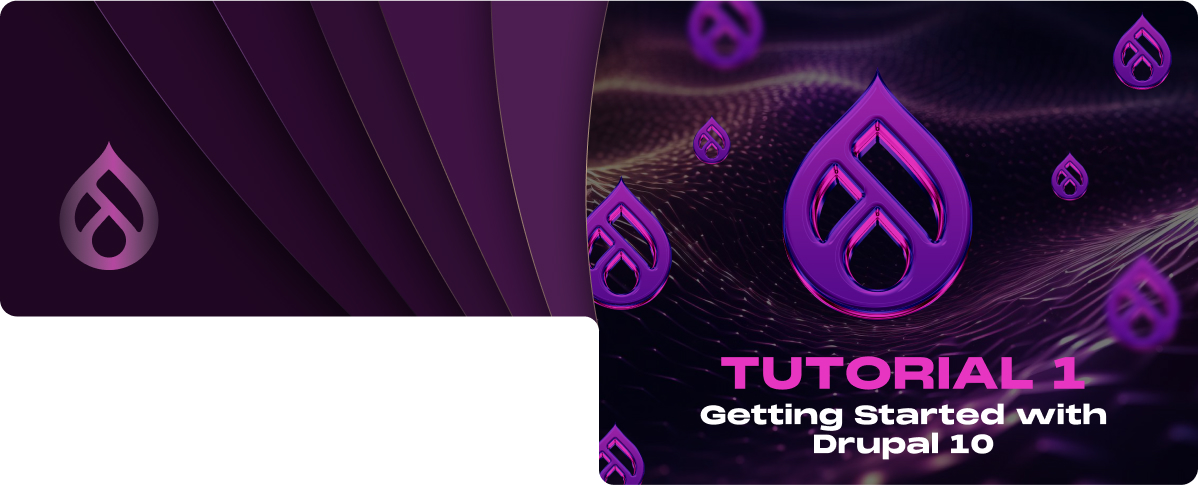Introduction
Drupal is an open-source content management system that powers millions of websites and applications. It’s built, used, and supported by an active and diverse community of people around the world. This Drupal tutorial for beginners will help you understand the core concepts of Drupal, how it works, and how you can leverage its powerful features for your projects.
What's New in Drupal 10
Drupal 10 introduces several key enhancements over its predecessors. These include a new default theme called Olivero, which is more accessible and visually appealing, and the Claro administration theme, which provides a cleaner and more modern administrative interface. Improvements in the automated update system make maintaining site security easier for site administrators. This version also removes deprecated code, making Drupal leaner and more efficient.
What is Drupal Used For?
Drupal is used to build a variety of digital experiences. Drupal enables web developers to create structured content and dynamic web applications, from personal blogs to corporate, political, and government sites. Its flexibility allows for customizing every aspect of a site’s functionality and appearance, making it a versatile tool for developers.
Drupal is a highly versatile content management system (CMS) used for various websites and applications. Its flexibility, scalability, and extensive set of features make it suitable for various uses, from simple blogs to complex, feature-rich web portals.
Here are some of the primary uses of Drupal:
1. Corporate Websites
Businesses of all sizes use Drupal to power their corporate websites, leveraging its robust content management capabilities to create informative and interactive sites that reflect their brand and engage their audience.
2. E-commerce Platforms
With modules like Drupal Commerce, Drupal can be transformed into a full-featured e-commerce platform, supporting product catalogs, shopping carts, checkout processes, and payment gateways.
3. News and Media Sites
Drupal’s content organization and management tools make it ideal for news and media sites that require the handling of large volumes of articles, multimedia content, and user-generated content.
4. Educational Websites
Educational institutions use Drupal to create websites that host courses, manage student and teacher profiles, and provide online learning resources.
5. Government Websites
Drupal’s security features and scalability have made it a popular choice for government websites, where reliability, accessibility, and the ability to handle high traffic volumes are crucial.
Drupal’s modular design, along with thousands of available modules and themes, means it can be customized to suit almost any type of web project, making it one of the most flexible CMS platforms available.
Why Use Drupal?
Choosing Drupal for your web development projects comes with numerous advantages. It’s a powerful content management system and a robust framework for web application development. Drupal’s extensive API support, customizable modules, and themes allow developers to tailor their sites precisely to their needs. Moreover, Drupal’s strong focus on security makes it one of the most secure CMS platforms available.
Benefits of Using Drupal for Web Development
- Flexibility and Scalability: Drupal can handle content-rich sites and high traffic volumes, making it scalable for future growth.
- Security: With a dedicated security team, Drupal provides enterprise-level security features, safeguarding your site from potential threats.
- Community Support: The Drupal community is one of its greatest assets, offering support, contributed modules, and themes to enhance your site.
- Accessibility: Drupal 10 emphasizes accessibility, ensuring that websites are usable by people with varying degrees of ability.
- Content Management: Advanced content management capabilities, including customizable content types and views, make managing your digital content seamless.
Setting Up Your Development Environment
System Requirements for Drupal 10
To ensure a smooth Drupal 10 installation and operation, your system should meet the following requirements:
- Web Server: Apache (2.4.7 or higher), Nginx (1.1 or higher), or Microsoft IIS (7 or higher).
- Database: MySQL (5.7.8 or higher), MariaDB (10.3.7 or higher), Percona (5.7.8 or higher), PostgreSQL (10 or higher), or SQLite (3.26 or higher).
- PHP: Version 7.4 or higher.
- Memory Limit: A minimum of 64MB of PHP memory limit, although 128MB or higher is recommended for better performance.
Installing a Local Server (e.g., XAMPP, MAMP, Lando)
A local server environment simulates a web server on your personal computer, allowing you to develop and test your Drupal site locally.
Here’s how to install a local server using XAMPP as an example:
- Download XAMPP: Visit the Apache Friends website and download the XAMPP installer for your operating system.
- Install XAMPP: Run the installer, selecting Apache, MySQL, and PHP. Follow the on-screen instructions to complete the installation.
- Start the Servers: Launch the XAMPP control panel and start Apache and MySQL services.
For macOS Users
MAMP is a popular choice due to its ease of installation and configuration tailored specifically for the Mac operating system.
Here’s a basic guide to getting MAMP set up:
1. Download MAMP
Visit the MAMP website and download the MAMP & MAMP PRO package suitable for macOS.
2. Install MAMP:
Open the downloaded package and follow the installation instructions. MAMP does not require you to alter any system settings, making it a straightforward setup.
3. Start the Servers:
After installation, open the MAMP application. You can start the Apache and MySQL servers by clicking the ‘Start Servers’ button. MAMP will then open your default web browser with the MAMP start page, confirming that the servers are running.
For developers seeking a Docker-based environment
Lando is an excellent option. Lando abstracts away the complexity of Docker containers, providing a configuration-driven approach to setting up development environments, which is incredibly beneficial for working with Drupal and other applications:
1. Install Docker
Before installing Lando, ensure Docker is installed on your system. Docker is available for macOS, Windows, and Linux.
2. Download Lando:
Visit the official website to download the installer for macOS.
3. Install Lando:
Open the downloaded file and follow the instructions to install Lando. Lando integrates with Docker to manage your development environments.
4. Configure Your Drupal Project:
With Lando installed, you can configure it for your Drupal project by creating a .lando.yml file in your project root. Lando offers ready-made recipes for Drupal, simplifying the configuration.
For example:
name: my-drupal-project
recipe: drupal8
config:
webroot: .
php: ‘7.4’
5. Start Lando:
Open a terminal, navigate to your project directory, and run lando start. Lando will initialize the environment based on your configuration, providing URLs to access your site.
cd /path/to/your/drupal-project
lando start
Installing Drupal 10 Using Composer
Composer is a dependency manager for PHP that simplifies the process of installing and managing Drupal and its modules.
To install Drupal 10 using Composer:
1. Install Composer: Download and install Composer from its official website.
2. Open a Terminal or Command Prompt: Navigate to the directory where you want to install Drupal.
3. Run the Composer Command to Create a Drupal Project:
composer create-project drupal/recommended-project my_drupal_site
Replace my_drupal_site with the desired directory name for your new Drupal site.
4. Navigate to Your Drupal Directory:
cd my_drupal_site
5. Start Drupal’s Built-in Web Server (optional):
php -S localhost:8888 -t web
Now, you can access your Drupal site by going to http://localhost:8888 in your web browser.
6. Follow the Installation Process: Visit your site in a browser and follow the Drupal installation process to select a profile, connect to a database, and configure your site.